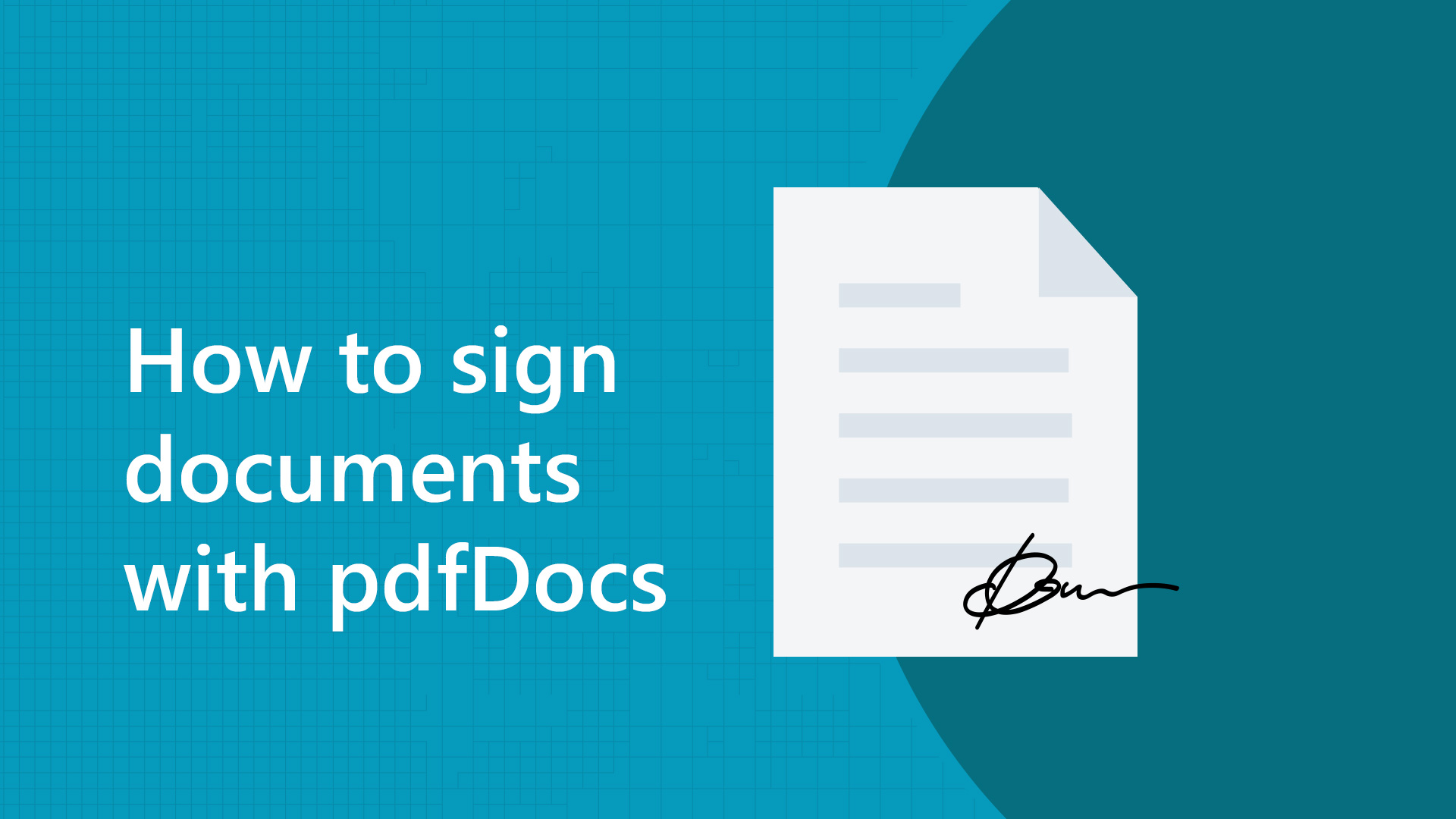By Caitlin Burns, DocsCorp Content Manager.
By Caitlin Burns, DocsCorp Content Manager.
pdfDocs is a powerfully simple application that can help improve your most complex PDF workflows. How? With a unique approach to workspaces and out-of-the-box integration with leading document management systems. Want to know more about how it works, or have questions about which version is right for you? We asked our in-house product experts to answer the most frequently asked questions about pdfDocs.
Frequently Asked Questions
Q1: Can I use pdfDocs as my default PDF reader, or do I need to keep Adobe Reader?
Q2: What is the difference between Single Document and Organizer Modes?
Q3: What is the difference between pdfDocs and pdfDocs Binder?
Q4: What operating systems does pdfDocs support?
Q5: Which systems does pdfDocs integrate with directly?
Q6: Can I use pdfDocs on my mobile or tablet?
Q7: Can I customize my Organizer Projects?
Q8: Can I use pdfDocs to complete and sign forms?
Q9: Can I use pdfDocs to sign documents electronically?
Q10: Can I apply Corporate Stationery to a PDF with pdfDocs?
Q11: Can I use pdfDocs to redact text?
Q12: Can I export PDFs as editable Office files?
Q13: Can I generate valid PDF/A files with pdfDocs?
Q14: What editing tools does pdfDocs offer?
Q15: Does pdfDocs support Bates Numbering workflows?
Q16: Does pdfDocs support Auto Page Numbering?
Q1: Can I use pdfDocs as my default PDF reader, or do I need to keep Adobe Reader?
You can use pdfDocs as your default PDF reader. Single Document Mode allows you to open, edit, and save documents independently of Organizer and Binder Projects. It is recommended, however, to keep Adobe Reader available to users who work with complex forms, since there are certain types of forms that explicitly require the use of Reader.
Q2: What is the difference between Single Document and Organizer Modes?
Single Document Mode has all the tools you need to work with one PDF per window. Organizer Project Mode acts as a container for a collection of PDFs relating to a specific project or matter. Saving items in Single Document Mode creates a single .pdf file while naming and saving an Organizer Project creates a .POPX (or .POP) file. See how the two Modes work in this short video.
Q3: What is the difference between pdfDocs and pdfDocs Binder?
pdfDocs Binder has additional electronic binder functionality with powerful, time-saving features.
pdfDocs Binder converts documents or entire folder structures into a single or multi-PDF document, generating cross-document hyperlinks, bookmarks, and a Table of Contents that automatically updates when you add, remove, or move documents. You can insert cover pages and apply headers and footers across a Binder Project in a single click. Create templates and cover pages to minimize workload. Print the Table of Contents as a reference document. Set up multiple Binder Projects, each with its own output and security settings.
Find out if you should choose pdfDocs or pdfDocs Binder.
Q4: What operating systems does pdfDocs support?
- Microsoft Windows 10, 8.1, or 8 (32-bit or 64-bit)
- Microsoft Windows Server 2019, 2016, 2012 R2, 2012, or 2008 R2
- Terminal Services/Citrix XenApp on the above OS
Q5: Which systems does pdfDocs integrate with directly?
pdfDocs integrates with Microsoft Office and leading document management systems including:
- Elite ProLaw
- iManage Work 10
- iManage DeskSite/FileSite
- Lexis VisualFiles
- Micro Focus Content Manager
- Microsoft SharePoint
- Microsoft SharePoint Online
- NetDocuments (including ndOffice)
- OpenText Content Server
- OpenText Enterprise Connect
- OpenText eDOCS
- Worldox
Refer to the DocsCorp Integration Matrix for the full list and the latest version information.
Q6: Can I use pdfDocs on my mobile or tablet?
pdfDocs can be used on portable devices such as Microsoft Surface Pro, but cannot currently be used on mobiles or tablets.
Q7: Can I customize my Organizer Projects?
Yes. You can set Output Options for:
Watermarks, stationery sets, numbering sets, security, and bookmarks
You can also create Organizer templates that allow you to pre-define the structure and settings of an Organizer Project. Re-use them to save time and effort.
Q8: Can I use pdfDocs to complete and sign forms?
Yes. You can create and fill in interactive forms, including XFA forms. It is recommended, however, to keep Adobe Reader available to users who work with complex forms, since there are certain types of forms that explicitly require the use of Reader.
Q9: Can I use pdfDocs to sign documents electronically?
Yes. You can add and sign a Digital Signature while working in either of the pdfDocs Modes. Users must first configure a Digital Signature in Windows by creating a Self-Signed Certificate. There is a key difference for Digital Signature workflows when working in Single Document Mode or in an Organizer Project.
If you add a Digital Signature field to a document in:
Single Document Mode – you can apply it to the PDF immediately or at a later date.
An Organizer Project – it can only be applied when you save the document out of the Project.
Q10: Can I apply Corporate Stationery to a PDF with pdfDocs?
Yes. You can apply Corporate Stationery to a whole PDF or project, just selected PDF pages, or to future outputs from an Organizer Project.
Q11: Can I use pdfDocs to redact text?
Yes. pdfDocs permanently removes information from a document once the redaction has been applied. It cannot be undone or exposed later because it is no longer in the file.
pdfDocs also supports Pattern Search, which makes it easy to find and redact standard patterns, including phone numbers, credit card numbers, National ID Numbers. Learn more about Pattern Search.
Q12: Can I export PDFs as editable Office files?
Yes. Using pdfDocs, you can export to Microsoft Word and Excel. See a step-by-step guide for how to convert a PDF to Word using pdfDocs. Text recognition technology used in the conversion process means all the original text can be edited or deleted, and new text can be added. If you export the PDF as an Excel spreadsheet, you can update the data as required. Additionally, you can export to PDF/A, as well as image and text formats.
Q13: Can I generate valid PDF/A files with pdfDocs?
Yes. Using pdfDocs, you can:
- Create PDF/A documents conforming to levels: 1a, 1b, 2a, 2u, 3a, and 3u
- Verify PDF/A compliance of levels: 1a, 1b, 2a, 2u, 3a, and 3u
- Comply with ISO 19005-1:2005
Q14: What editing tools does pdfDocs offer?
Editing tools are accessible via the Edit ribbon in pdfDocs.
- Content Editing – Edit text and images
- Page Design – Add watermarks, stationery, and headers/footers
- Rotate – Rotate pages
- Pages – Insert/delete/re-arrange/rotate images or pages
- Navigation – Add bookmarks, links, or destinations
- OCR – Add a text layer
- Optimize – Reduce file size via compression
- Editing – Search, grab, and select pages
- Forms – Design the items in a form and highlight form fields
Q15: Does pdfDocs support Bates Numbering workflows?
Bates Numbering workflows are available in pdfDocs and pdfDocs Binder. Users can apply Bates Numbering to multiple individual PDFs and output them with the Bates Number range as the file name. This makes finding discovery documents far easier since users can retrieve any page or document through a file search on the local machine. Learn more about outputting PDF binders with Bates Numbering as file names.
Q16: Does pdfDocs support Auto Page Numbering?
Yes. pdfDocs allows you to sync the page numbers of your document with their corresponding Page Thumbnails. This is controlled through the Display Options on the View Ribbon. Learn more about working with Auto Page Numbering.
Related